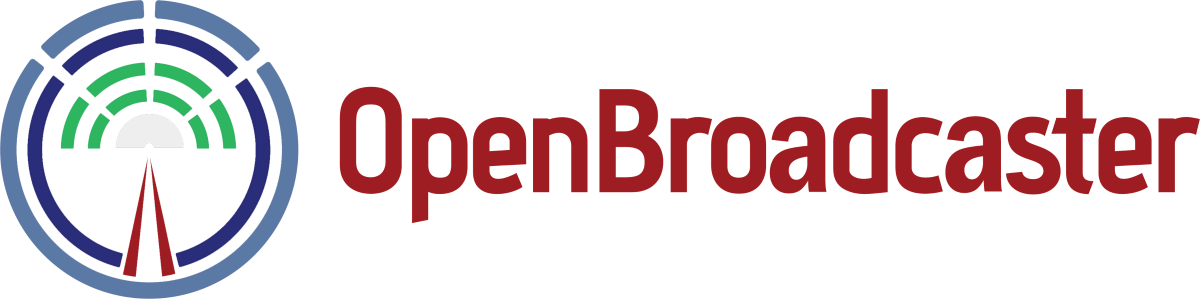Checklist for Remote OBServer OBPlayer Installation service. We will make this installation and setup as easy as possible for everyone.
What we are going to do
-
Install and configure the requested application(s) on your supplied hardware
-
Run system and application updates
-
Test your setup on the bench, prior to inserting into your broadcast chain.
What hardware you need to prepare
Computer, keyboard and mouse
HDMI or DisplayPort monitor with sound
Network Cable access to Internet
Prepare for Installation
Download 22.04 LTS Ubuntu ISO image onto a bootable USB stick and boot onto computer to Install Ubuntu Operating System
Accept defaults, install on entire drive, minimal installation, install Third party software drivers and download updates while installing
username, display name, computer name, all passwords are to be set as “obsuser”
Enable Access
1. Enable SSH see Appendices
2.Make external IP address and Ports available. This will involve port forwarding on your router.
External Port 22 > Port 22 of your internal computer Terminal Access
External Port 23233> Port 23233 of your internal computer Player Dashboard
External Port 8000 > Port 8000 of your internal computer Icecast Media Server
Recommended to set as static IP address on internal computer
Installation Service
When this is completed send support an email with
-
Your external IP
-
Confirmation port 22, 80 and 23233 are available from outside of your internal network.
-
We will install application(s) remotely.
Post install Setup and Configuration
-
Guide and assist setting of audio levels and video
-
Provide instruction on issuing test alerts
-
Put configured computer into production
-
Provide settings file to use in disaster recovery and data backup
-
Final Sign Off and testing
Hardware should be setup, burned in and bench tested for at least 24 hours.
Final Testing and Sign off
TEST List:
– Unit is accessible from SSH and Dashboard
– Audio (and video where applicable) plays SMPTE Test Signal
– Inject test CAP alert for the box. Alert overrides source material.
– Pull power plug out for a Hard Reboot
1. Machine auto starts up
2. OBPlayer and OBServer is running
3. No RED ERRORS are showing up in the logs
4. Connecting to Pelmorex
Backup and Restore
Create a back up image using Clonezilla live usb utility that creates a self installing restore image.
Roles and Responsibilities
You will be responsible for securing our application is installed, operational and signed off. You will also be responsible in the event of a hardware failure, like a cooling fan failing. In the event of a catastrophic hard drive crash wiping out all data, it will be your responsibility to restore.
Contact us for any questions or comments
Post Install
Enable SSH
Open a terminal window on the computer using “obsuser” if promted.
Type
sudo apt-get install openssh-server
sudo service ssh start
AC Power Restore
Customer to go into BIOS at system boot
Set “Restore after AC failure” = ON
Entering BIOS. At initial boot screen it might work with either; F2, F1, Del or Esc
All computers are different. See your manufacturer’s website for instructions for entering BIOS.
Methods of Finding external public IP
1) From inside your router (where you setup redirects)
2) Google “whatismyip”
Advanced Design
We are happy to assist in more complex installations. To guide us so we can propose the best solution, use these open source tools to create a block diagram sketch of your systems, along with photographs of your studio and setup.
Lbreoffice – Draw
Dia – Diagram Editor
Review Requested Service